How to Run Multiple WhatsApp Web Accounts in One PC
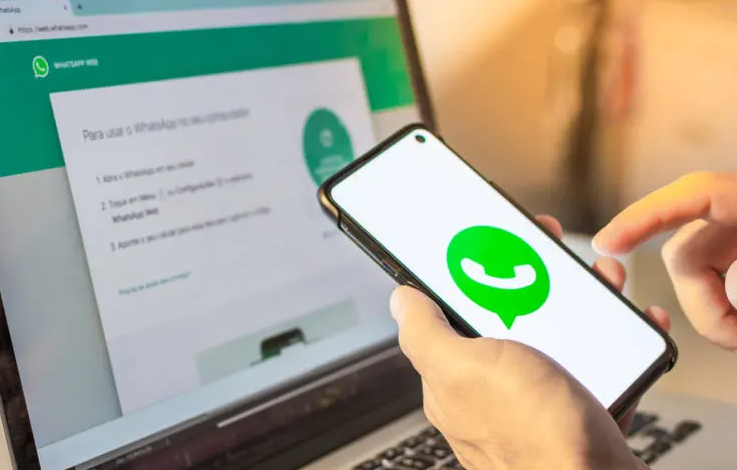
In today’s telecommunications-based world, the line between family and business is blurred at times. So many of us find ourselves having to keep separate accounts for our family and friends, and separate accounts for colleagues and clients at work. Whatsapp Web has long been a lifesaver when it comes to messaging directly from a computer. But there’s just one major limitation, WhatsApp Web can only handle one account at a time. So, if you’re in your personal WhatsApp Web session, that means you’re out of your business account, and vice versa. And switching between accounts isn’t just inconvenient it slows your productivity down too. Fortunately, there are some tricks you can employ that can break this single-account barrier and allow multiple instances of WhatsApp Web to run concurrently on the same PC. This guide will show you how—from browser tricks to software installations.
Understanding the Core Limitation of WhatsApp Web
So that’s your basic framework for answers. And a good place to start is because this limitation doesn’t exist all the time. If WhatsApp Web isn’t a separate application, it is one that mirrors the activity your mobile device is doing. It authenticates your session using scanning a QR code. This creates a secure/encrypted connection between your mobile device and the browser. A connection that’s associated with a certain instance of browser and with a specific profile. The platform is designed like this to ensure security and ease of use. One user, one account. But that design hasn’t taken into account the modern user who’s likely to be connected to multiple phones or having to manage a business number alongside a personal one. So to run multiple accounts we must first set up separate isolated environments, which WhatsApp Web interprets as separate computers.
Method 1: Utilizing Your Browser’s Native Profile Feature
The easiest and most effective way to run a second WhatsApp Web account is by using one of the features available in most modern browsers (you will find this feature in Google Chrome, Microsoft Edge, Brave, etc. ), i. e. user profiles. Each profile runs as a completely different browser, so it runs its own cache, cookies, extensions, logged-in sessions.
Here’s how to set it up:
- Open your browser (we’ll use Chrome as an example).
- Click on the profile icon in the top-right corner.
- Select “Add” or “Create new profile.”
- Make sure you name the new profile something different (e. g. “Work WhatsApp”) and choose an icon to remember it.
- Once you ‘ve made it a profile a new browser window will open under this profile, and there will be no browsing history or saved logins.
- Use your second phone to scan the QR code and log in.
Now you have 2 separate browser windows, each running a different copy of WhatsApp Web. You can repeat this process to add additional accounts by creating additional profiles. This way requires no other software (and is free).
See also: Emerging Technologies Shaped by Advanced Materials
Method 2: The Incognito/Private Browser Window Trick
However, another, somewhat more technical method is to use your browser’s standard window as well as its “private browsing” mode. There’s one cookie jar between the regular browser window and the incognito window (in Edge, called InPrivate). So you can be signed in to one version of WhatsApp Web in the standard browser window and another version when you’re in an incognito window.
To do this:
Open your regular browser window and make sure you’re logged in to your first WhatsApp Web account.
- Open a new incognito window (Ctrl+Shift+N in Chrome, Ctrl+Shift+P in Edge).
- In the incognito window, go to web.whatsapp.com.
- Scan the QR code with your second phone.
The drawback of this method is that you are only able to have one incognito session at a time. You will lose your session data once you close the incognito window and you will have to scan the QR code again the next time. It’s ideal for a one time only use situation but not ideal for daily (multi account) manageability.
Method 3: Employing Multiple Different Browsers
If you don’t like the idea of dealing with profiles, you can use the browsers that you already have installed – each web browser is actually a stand-alone application with its own storage. You could be logged in to just one WhatsApp Web account on Google Chrome and be logged into a completely different account on Mozilla Firefox, Microsoft Edge or Opera.
The process is straightforward:
- Open Google Chrome and sign in to the first WhatsApp Web account.
- Open Microsoft Edge (or Firefox, Opera, etc.).
- Go to the WhatsApp Web site and log into your second account.
This is super simple, but it can get resource intensive if you have multiple browsers running at once. Also it requires you to remember which account is running on which browser.
Method 4: Leveraging Dedicated Multi-Messaging Software
For power users that need to maintain multiple accounts (or want a more integrated, plush experience) dedicated third-party applications are what you’re looking for. Software like Shift, Ferdium, or Station acts like a single workspace. These applications are essentially extra browsers that allow you to add and manage multiple Web apps (like Gmail, Slack, and, crucially, multiple WhatsApp Web accounts) as separate “apps” within one single window.
For one thing, you need to add every WhatsApp网页版 account as a new instance and the software will keep them nicely organised in tabs or a sidebar. A lot of these tools have extra features like unified notification management and dedicated workspaces that make them worth getting for professional users and multi-taskers.
Conclusion: Choose the Method That Fits Your Flow
It’s not only possible to get around the one-account limitation in WhatsApp Web. It’s also pretty straightforward. Depending on your priorities, you can turn your Google+ profile into an option and set up a new account without ever having to create another account. The incognito method is not so bad if you want a quick fix. Setting up multiple browser profiles is also fairly cost-effective (e. g., it’s not super practical, though). For those who want complete centralization and control over another account, special multi-messaging programs may be the way to go. Either way, you can keep a constant flow of personal messages versus work messages, by doing so you can communicate more efficiently, and ensure you never miss an important message from one side of your world or the other.




