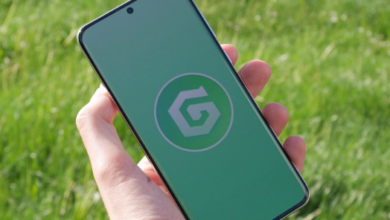How to Connect Your Maytronics Pool Cleaner to a Netgear EX6120 Extender for Seamless Performance?

If you’re a pool owner who understands the latest trends and cutting-edge technology, then there are chances that you already own a Maytronics Dolphin robotic pool cleaner. With its intelligent cleaning capabilities and user-friendly design, the Dolphin series provides a hassle-free way to keep your pool sparkling clean. As you know most of the pools are outside in the garden or yard. So ensuring a good internet connectivity around that area is a must for achieving seamless performance through your pool cleaner.
Now, one of the easiest ways to enhance the Dolphin pool cleaner’s connectivity is by pairing it with a WiFi extender, such as the Netgear EX6120. If you own any other Wi-Fi extender then that also will work as long as it extends Wi-Fi near your entire pool. This article will guide you through the process of connecting your Maytronics Dolphin robotic pool cleaner to the Netgear EX6120 WiFi extender. Not just pool cleaners you can also connect your smart light or phone or laptops near your pool to this Wi-Fi extender’s network.
Moreover, this repeater will be boosting your cleaner’s performance and ensuring reliable communication for optimal results.
Why You Need a WiFi Extender for Your Dolphin Robotic Pool Cleaner
These Dolphin robotic pool cleaners come under smart home appliances and are compatible to work with WiFi. Due to this you can control them via its mobile apps Maytronics Dolphin app available on playstore and app store. However, if you read the reviews section on amazon website for this product there you will find a lot of cases where the signal from your home router doesn’t reach your pool area efficiently, especially if the pool is far from the router or there are obstacles like walls, trees, or other interference sources in the way, due to which this pool cleaner doesn’t work effectively.
In such cases, a WiFi Extender or WiFi Repeater acts as a bridge, boosting the range and reliability of your WiFi network. So you simply need to place a Netgear EX6120 WiFi extender near your pool area. The best location will be just halfway between your swimming pool and your WiFi router. This will ensure that your Dolphin pool cleaner remains connected to your WiFi network, allowing you to control it seamlessly, monitor its performance, and even schedule cleaning cycles without interruptions while you are away in office.
Steps to connect Pool Cleaner to a Netgear WiFi Extender
Step 1: Setup the Netgear WiFi Extender
Before we start connecting our robotic pool cleaner to the WiFi extender, you need to set it up first. So for that kindly ensure you have a working router at home. Also in case you have a good budget then instead of a WiFi extender you can go for Mesh WiFi System. Nevertheless, Follow these instructions to get it up and running:
- Plug in the Netgear EX6120: Insert the extender into an electrical socket near your router. Ensure that it’s within the range of your home’s WiFi signal. The range can be 5-10 feet or even in the same room or office will work.
- Connect to the Extender’s Network:
- Now you can use windows or mac or android or ios devices and open the WiFi settings on them.
- Next, in your WiFi list you will find Netgear_EXT network. This is the default network name of the EX6120. If you do not see this then kindly reset it.
- Connect to this network. Since it is an open network so you won’t need a password to connect to it. So once you tap on it and hit connect, you will be connected.
- Configure the Extender:
- Once connected, open a web browser and go to my wifi ext.net. You can watch the video here if mywifiext.net is not working.
- The Netgear setup page will appear automatically. Just in case it doesn’t then you can also type 192.168.1.250 into the address bar to access its setup page. Follow the instructions to connect the extender to your existing WiFi network.
- You’ll be asked to select your home network 2.4ghz and 5ghz network and enter its WiFi password. After doing so, kindly hit on save settings and your extender will reboot.
- Test the WiFi Extender: After setting up, ensure that the extender is connected to your home WiFi and that the extender’s LED lights indicate a successful connection. Moreover make sure you see a new network in your WiFi list with your “Homenetwork_EXT”. This is your WiFi extender network, you can use your router’s WiFi password to connect to it. Also, you can also test the internet signal strength by connecting a device to the extended network and then running a speed test by running a speed test on one of the speed test websites online.
Step 2: Position the Netgear Extender Near Your Pool
Now that the Netgear EX6120 WiFi extender is set up, it’s time to place it in a location near your pool where the Dolphin pool cleaner can easily connect to it.
- Ideal Position: The extender should be placed within the range of both your home’s WiFi network and the pool cleaner’s WiFi capabilities. Make sure it’s positioned somewhere between the pool and the router.
- Avoid Obstacles: Keep the extender away from large metal objects or sources of interference like microwaves or thick concrete walls, which can weaken the WiFi signal. A useful hack will be to setup your WiFi extender in access point mode which provides you way faster speeds then the extender mode.
Step 3: Connect the Dolphin Pool Cleaner to the WiFi Extender
- Download the Dolphin App: If you haven’t done so already, download the Maytronics Dolphin app from the Apple App Store or Google Play Store.
- Turn on Your Dolphin Pool Cleaner: Make sure your Dolphin robotic pool cleaner is powered on. If your model uses a control panel, you should see an indicator showing the device is ready to connect.
- Open the Dolphin App: Launch the app and go to the WiFi Setup or Connect to WiFi section. This process will vary slightly depending on the model, but generally, the app will prompt you to select your pool cleaner and connect it to the network.
- Connect to the Extender’s Network: Once the app is in WiFi setup mode, the Dolphin robotic pool cleaner will search for available WiFi networks. Select the extended network (Homenetwork_EXT or the custom name you gave it) from the list of available networks.
- Enter the Network Password: Input the password for the WiFi network. Once the connection is successful, the Dolphin pool cleaner will sync with the extender’s network, giving you full control through the app.
- Test the Connection: After completing the setup, test the connection by controlling the cleaner through the app. You should experience a much stronger, more reliable connection, leading to smoother performance of the pool cleaner.
Step 4: Monitor Performance and Troubleshoot If Needed
Once your Dolphin pool cleaner is successfully connected to the Netgear EX6120, you can monitor its performance using the Dolphin app. If you experience any issues, here are some troubleshooting tips:
- Weak Connection: If you notice a weak connection, consider adjusting the position of the Netgear EX6120 extender. Ensure that there are no physical barriers like thick walls or large metal objects between the pool and the extender.
- Reboot the Extender: If the WiFi connection drops intermittently, try rebooting the Netgear EX6120 extender and reconnecting your Dolphin cleaner. You can also consider to upgrade your router or buy a stronger WiFi extender.
- Firmware Updates: Make sure both the Dolphin pool cleaner and the Netgear extender have the latest firmware versions. Regular updates can improve performance and address potential bugs. Moreover the router’s firmware should also be up to date.
Read Also: Transforming Industries: How Top Enterprise AI Platforms Enhance Business Efficiency
Conclusion
Connecting your Maytronics Dolphin robotic pool cleaner to a Netgear WiFi extender can significantly enhance its connectivity, ensuring that you have seamless control over your cleaner, no matter the distance between your router and your pool. By following these simple steps, you can enjoy better performance, reliable app control, and an overall smarter pool cleaning experience.
The combination of the Dolphin robotic pool cleaner and the Netgear EX6120 WiFi extender is an excellent way to bring your pool’s maintenance into the 21st century, giving you more time to relax and less time worrying about manual cleaning!