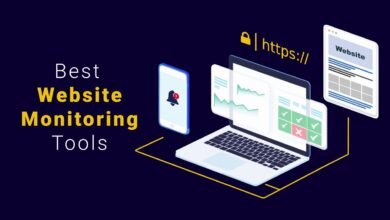How to Record YouTube Videos: A Complete Guide with ShotVu
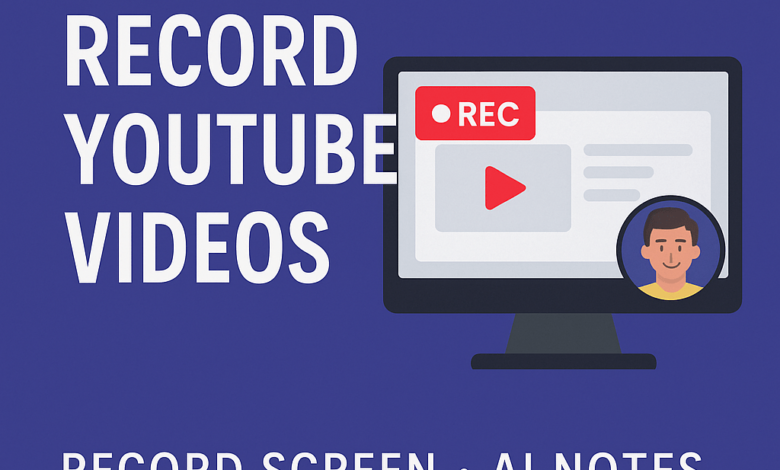
YouTube has become the go-to platform for tutorials, gaming, business content, and entertainment. Whether you’re a teacher recording lessons, a gamer showcasing highlights, or a professional creating demos, learning How to record YouTube videos efficiently is crucial. Many creators struggle with complex software, poor quality, or time-consuming editing. That’s where ShotVu, a browser-based screen recorder, changes the game.
In this guide, we’ll cover everything you need to know about recording professional YouTube videos with ShotVu—from setup to editing—and how to integrate AI Notes into your workflow.
Why Choose ShotVu for Recording YouTube Videos?
When it comes to recording content for YouTube, the tool you choose makes a big difference. ShotVu is built to be simple, powerful, and accessible:
No downloads required – ShotVu works directly in your browser. Just open it and start recording.
Cross-platform – Works on Windows, Mac, Chromebook, and even mobile browsers.
Record screen, webcam, and audio – Capture your entire screen or a specific window, along with your voice and computer sound.
Picture-in-picture webcam – Add a webcam bubble to your screen recording for a more engaging viewer experience.
Crystal-clear audio – Record system sound, microphone input, or both simultaneously.
HD video quality – Capture content in up to 1080p for YouTube-ready clarity.
Instant shareable links – Once you stop recording, ShotVu generates a link you can share immediately.
Downloadable MP4 files – Save recordings to your device for uploading to YouTube.
Built-in teleprompter – Perfect for following a script without breaking eye contact.
GIF thumbnails – Make your shared videos more clickable with animated previews.
AI Eyes on Camera – Maintain natural eye contact with your audience, even when reading notes.
AI Notes – Generate structured notes from your recordings to repurpose content or use as scripts.
These features make ShotVu one of the most practical ways to create YouTube videos without complicated setups.
Step-by-Step: How to Record YouTube Videos with ShotVu
Recording a professional-looking YouTube video doesn’t have to be overwhelming. Here’s a simple process:
Step 1: Plan Your Content
Before recording, outline your video. Think about your audience and the key points you want to cover. If you’re using the AI Notes feature, you can also prepare a script that the tool will help refine later.
Step 2: Open ShotVu in Your Browser
No installations, no updates—just visit the website and you’re ready.
Step 3: Select Recording Mode
Choose whether you want to:
Record your entire screen,
Capture a specific window, or
Record a browser tab.
If you want to include yourself, enable the webcam bubble.
Step 4: Enable Audio
Turn on your microphone to narrate your video. You can also enable system audio to capture in-game sounds, music, or anything playing on your device.
Step 5: Start Recording
Click the record button and begin. Present your content clearly, using the teleprompter if you’re following a script.
Step 6: Stop and Share
Once finished, ShotVu instantly processes the video. You can:
Copy the shareable link to send directly,
Download the MP4 file for YouTube upload,
Or save the file for editing.
Optimizing Recordings for YouTube
ShotVu makes recording easy, but a little fine-tuning can make your videos stand out.
Read also: Modern Well Pump Technology Improving Water Access
Use 1080p Resolution
YouTube compresses videos during upload, so starting with 1080p HD ensures your content remains sharp.
Keep Audio Crisp
Check your microphone before recording using ShotVu’s built-in mic test. Clear audio matters as much as visuals.
Add a Personal Touch with Webcam
A floating webcam bubble boosts connection with your viewers. You can drag and resize it for the perfect placement.
Practice Short Takes
If you’re nervous, record short sections instead of one long take. ShotVu makes it easy to re-record and share quickly.
Editing and Publishing Tips
Even simple edits can elevate your YouTube video:
Trim awkward pauses or mistakes.
Balance audio levels so music or background sounds don’t overpower your narration.
Add intros and outros for brand consistency.
Use captions to improve accessibility and reach more viewers.
When uploading to YouTube:
Write a keyword-rich title (e.g., “How to Record YouTube Videos | Screen Recording with ShotVu”).
Add detailed descriptions with timestamps, links, and keywords.
Use eye-catching thumbnails—ShotVu’s GIF thumbnails are perfect for this.
Boosting Workflow with AI Notes
One of ShotVu’s standout features is AI Notes, which automatically generates structured notes from your recordings. This saves time and makes your workflow more efficient:
Instant scripts – Turn spoken content into polished scripts for future videos.
Meeting recaps – Use it for business presentations uploaded to YouTube.
Chapter markers – Create time-stamped summaries for YouTube chapters.
Repurposing content – Convert video notes into blog posts, newsletters, or social media updates.
For creators, AI Notes means you’re not just recording once—you’re generating multiple content assets from a single video.
Use Cases for Recording YouTube Videos with ShotVu
Different creators have different needs. ShotVu adapts to all:
Teachers – Record lessons with screen explanations and share instantly.
Gamers – Capture gameplay with both in-game sound and live commentary.
Business professionals – Record product demos, pitches, or presentations.
Marketers – Create how-to videos and tutorials that drive conversions.
Content creators – Produce vlogs, reviews, or walkthroughs without complex editing setups.
Frequently Asked Questions
Can I record YouTube videos with audio?
Yes—ShotVu captures both microphone narration and system audio simultaneously.
Do I need to install anything?
No. ShotVu works directly in your browser.
Can I record myself and my screen at the same time?
Yes. Enable the webcam option for a floating PiP bubble.
What format are recordings saved in?
All recordings can be downloaded as MP4 files, perfect for YouTube.
Is there a free version?
Yes. You can try ShotVu for free with limited recordings. Upgrading unlocks unlimited length and premium features.
Final Thoughts
Learning how to record YouTube videos doesn’t have to be complicated. With ShotVu, you can record screen, webcam, and audio in full HD, generate AI Notes for efficient editing and repurposing, and share instantly with just a link.
Whether you’re a beginner or an experienced creator, ShotVu gives you the tools to produce high-quality YouTube content quickly and effortlessly. No downloads, no steep learning curve—just record, share, and grow your audience.